How to Create and View 360 Renders in Meta Quest Using VRay: A Detailed Guide
- Rakshita Soni
- Jan 2, 2024
- 3 min read
Updated: Jun 11, 2025

V-Ray is a powerful 3D rendering software widely used in various industries such as architecture, interior design, film, and visual effects. Developed by Chaos Group, it's known for its ability to produce high-quality, photorealistic images and animations. V-Ray is known for its incredible versatility, speed, and efficiency in handling complex scenes and large files without significant delays. It also offers a comprehensive material library, lighting, and textures helping achieve more realism in the renders.
As a rendering choice for many Architects and Designers, we often get questions on how to take V-Ray designs to the next level using VR. Here are some of the commonly asked questions on how to create and view 360 renders in Meta Quest using Vray:
Which softwares does V-Ray integrate with?
A major advantage of using V-Ray is its wide compatibility of integrations with 3D modeling and CAD software like Sketchup, Autodesk Revit, 3Ds Max Models, Cinema 4D, Rhino, and Unreal.
Is there a workflow to view 360 renders in Meta Quest using VRay?
Yes, there is a workflow to view VRay designs on wireless VR headsets like Meta Quest. This involves exporting the 360 panorama from VRay and uploading it to a cloud-based VR platform like Sentio VR. Users can then access these panoramas wirelessly on their VR headsets, enjoying a seamless and cable-free experience.
Overview of exporting V-Ray designs to VR (Meta Quest)
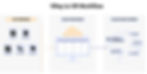
Step 1: Create your render in VRay with your preferred BIM/CAD software like Autodesk Revit, 3ds Max or Sketchup
Step 2: Export the render as a 360 panorama in a compatible format (e.g., JPEG, PNG).
Step 3: Upload the panorama to a VR platform that supports Meta Quest, such as SENTIO VR.
Step 4: Access the uploaded panorama through the Meta Quest headset for an immersive VR experience.
Softwares | Spherical / Stereospherical |
3Ds Max Model | |
Revit | |
Sketchup | |
Rhino |
How to view V-Ray 360 renders using Sentio VR?
1. Export renders to your desktop
Renders created in V-Ray can be exported locally to your PC either one or several at a time.
2. Drag and drop to your SENTIO VR account
Click on "Create Tour", and add your panorama images in the right order to create a 360 virtual tour
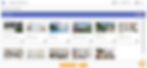
3. Add hotspots, floor plans, notes, audio, and video
Customize your virtual tour by adding floor plans, hotspots, notes, audio, and video to make an interactive experience.

4. View 360 tours in the SENTIO VR app for Meta Quest
Download the SENTIO VR App for Quest and enter your unique 6-digit access code to view your panoramas in VR. Once the virtual tour is created, there is no need to connect the PC to the headset and the experience can be shared via cloud to any client or stakeholder.
5. Join remote collaboration meetings in VR with clients and stakeholders
The VR tours are available for individual presentations and collaborative meetings where multiple people can remotely join and review the designs together.
Comparison between Other 360 tour platforms and Sentio VR
Features | Other 360 VR tour platforms | Sentio VR |
Integration with BIM/CAD Software- Sketchup & Revit | ✅ | ✅ |
Upload Panoramas to the cloud | ✅ | ✅(Directly upload) |
Share links with clients | ✅ | ✅ (Direct share of VR tours) |
Customize tours (Hotspots, floor plans, video, audio, 2D pop-ups) | ✅ | ✅ |
VR App on Meta Quest (Quest & Quest Pro app for presentations) | ✅ | |
Download 360 panoramas offline (Saves images locally for offline presentations) | ✅ | |
Design Review and annotation tools (Annotations, notes, screenshots, reports) | ✅ | |
Multi-user VR meetings (Meetings in VR for remote collaboration) | ✅ |
Conclusion
Vray and Sentio VR are powerful tools that can be used in combination to enhance the presentation of designs in the Virtual reality (VR) experience for architectural, engineering, and construction projects. While Vray can be used in creating high-quality renders with detailed settings, SENTIO VR enhances the design reviews, presentation, and collaboration aspect, especially in VR environments, and enables the users to have access to different elements like wireless VR setups, cloud-based presentations, and multi-user VR collaboration from anywhere.
Want to try this workflow for your projects? Get in touch with us directly Talk to sales.





