Is it possible to export 3ds Max models to VR on the Oculus Quest? [Updated 2023]
- Team SENTIO VR
- Feb 9, 2022
- 5 min read
Updated: Jun 11

Want to export scenes from your 3ds Max designs to VR to show to your clients? What is the workflow to view a 3DS Max model in Oculus Quest? Are their software tools that help you get this done? Do you need some custom software development skills to get this done?
We will dive into these questions to make it simple for you to understand the options currently:
Is there a direct plugin to export 3Ds Max models to Quest?
Unfortunately, the short answer is NO. As of February 2022, there is no plug & play approach to get a 3D design from 3DS Max to the Quest. There are options available to get this done though depending on your workflow for rendering and software tools.
Option 1: The "Game engine" solution
If you want to get the entire model into the Oculus, you will have to import it first to a game engine like Unity or Unreal. Once the import is successful, you will have to create an Oculus Application. While it is possible to create a VR app for a 3D design using this solution, it is more oriented towards developers as the level of technical knowledge to make this work is usually pretty high.
Here's a quick summary of the process for the leading game engines
A quick summary of the process for Unity:
Export your 3DS Max model in FBX format
Import into Unity
Map textures & materials
Test your app using developer mode on Quest
Export in .apk format and use SideQuest to distribute to third-parties
Ready to show it to clients
For a detailed understanding of the pipeline, check this complete tutorial from Unity
A quick summary of the process for Unreal Engine:
Download & install Datasmith Plugin using this link
Open Unreal & enable Datasmit from Plugins in Unreal. Restart Unreal
Export your 3DS Max model using the format in Unreal Datasmith format
Import the file to Unreal to transfer your model
Export your project in .apk format and use SideQuest to distribute to third-parties
Ready to show to clients
For a detailed understanding of the pipeline, check this complete tutorial from Unreal
A few challenges you may face in the above workflows:
The Import-export process is required each time there is a change in the model
Accurate import from 3ds Max to Unity/Unreal can require some configuration
Publishing the app for Oculus requires detailed configuration
Option 2: Render 360 panorama to create VR walkthroughs
Panoramas are an excellent medium to show your designs to clients. They are not limited to still renderings and are not full-fledged 3D walkthroughs either. They enable clients to see a 360 view of a scene, move between multiple scenes and interact with multimedia content like videos, notes, and links making it a very efficient tool. Once your 360 tour is ready, you can share them as a link or view them on the Oculus Quest 2 using the right viewer. Considering that 3DS Max has a very simple Panorama Exporter available, this workflow saves a lot of time to get your designs ready for sharing with clients on the web and Oculus.
How to create 360 panorama renderings from 3DS Max?
We have detailed the steps with screenshots in this tutorial. Here's a quick summary of the steps involved.
Choose & position the camera Select the kind of camera you want to use. Position the selected camera on the area of your 3D Model that you want to render.

Important Note: Consider the height which is relevant for your rendering goal, and how the size of your camera relates with your model. For that you will need to go to Camera Settings and play with options meanwhile doing a preview of your model.
2. Go to Utilities, Select More & click Panorama Exporter

3. Click on Render

4. Configure the size of render
Choose the height & width of the render, Make sure its 2:1 and we recommend you to render 6000*3000 pixels

5. From the Panorama Export Viewer, click File --> Export Sphere
A Panorama Exporter Viewer will show up, where 3DS Max, will generate a .mov file, which you will have to export to Sphere

6. Save the image to your desktop as a jpg or png file
What is the workflow for 3DS Max using VRay?
If you are using 3DS Max along with V-Ray, the steps are very similar to create a 360 panorama experience.
Refer to this video below for a step-by-step tutorial:
How to convert 3Ds Max models to VR experience using SENTIO VR?
Now that you have photorealistic 360 renders from your 3DS Max design ready, you need to convert them into an interactive 360 virtual tour using a panorama to VR software.
1. Export panoramas to your desktop Panorama created in 3ds Max can be exported locally to your PC either one or several at a time. Here is a guide for available file formats, resolutions, and modes for exporting panoramas locally:
Formats: JPEG, PNG, EXR
Modes: Panorama, Spherical
Resolution: 4096x2048 to 8192x4096 or higher
2. Drag and drop to your SENTIO VR account
Click on "Create Tour", add your panorama images in the right order to create a 360 virtual tour
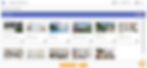
3. Add hotspots, floor plans, notes, audio, and video
Customize your virtual tour by adding floor plans, hotspots, notes, audio and video to make an interactive experience.

4. View 360 tours in the SENTIOVR app for Meta Quest
Download the SENTIO VR App for Quest and enter your unique 6-digit access code to view your panoramas in VR. Once the virtual tour is created, there is no need to connect the PC to the headset and the experience can be shared via cloud to any client or stakeholder.
Comparison between 3Ds Max and SENTIO VR
3Ds Max and Sentio VR are both powerful visualization tools that can be used in architectural, engineering, and construction industries. While they share similarities in terms of their purpose, there are some notable differences between them. Let's compare them based on various aspects:
Features | 3Ds Max | SENTIO VR |
Sketchup & Revit integration | ✔ | ✔ |
Upload panoramas to cloud | ✔ | ✔ |
Share links with clients | ✔ | ✔ |
Customize tours (hotspots, floor plan, video, audio, 2D pop-ups) | | ✔ |
VR App on Meta Quest ( Quest 2 and Pro app for presentations) | | ✔ |
Download 360 panorama offline (Save images locally for offline presentation) | | ✔ |
Multi-user VR meetings (Meetings in VR for remote collaboration) | | ✔ |
Design Review Annotation tools (Annotations, Notes, Screenshots & Reports) | | ✔ |
Conclusion
3Ds Max and Sentio VR are powerful tools that can be used in combination to enhance the presentation of designs in Virtual reality (VR) experience for architectural, engineering, and construction projects giving your projects an extra level of interactivity and engagement. Integrating your 3Ds Max workflow with Sentio allows you to have access to different elements like wireless VR setups, cloud-based presentations and multi-user VR collaboration from anywhere.
Download the SENTIO VR Oculus Quest 2 App on the App Lab Store and you're set to view, share and meet inside your 3DS Max design with clients.
Want to try this workflow for your design? Get in touch now.





